11 Things You Can Do in Android Nougat You Couldn't Before
 Android 7.0 Nougat is rolling out
to Nexus devices right now and will eventually reach devices from other
hardware makers in the coming months. Whether you’ve just downloaded it
or are still awaiting the update, these are the new features you’ll
want take advantage of. Here are 11 things you can do with Android 7.0
Nougat that you couldn’t do before.
Android 7.0 Nougat is rolling out
to Nexus devices right now and will eventually reach devices from other
hardware makers in the coming months. Whether you’ve just downloaded it
or are still awaiting the update, these are the new features you’ll
want take advantage of. Here are 11 things you can do with Android 7.0
Nougat that you couldn’t do before.
Run apps side-by-side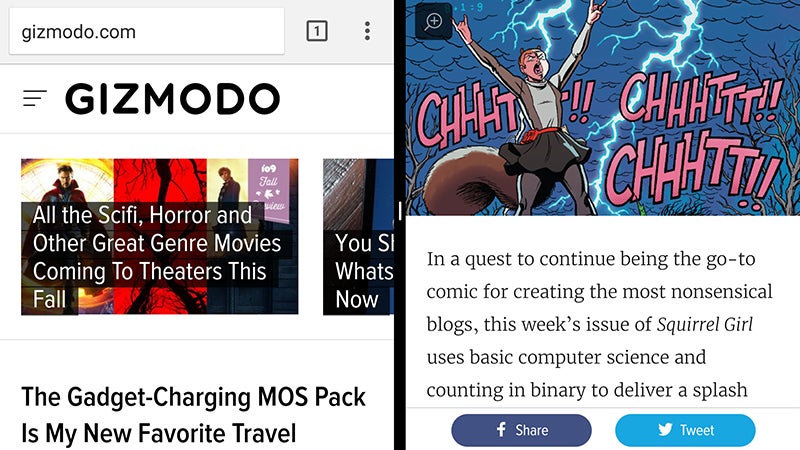
Split-screen mode officially comes to Android, at last, so you can
keep two apps open side by side. It’s particularly handy on tablets, but
it works fine on phones as well.Open the multitasking view with a tap on the Overview (square) button, then hold and drag an app title bar to the top or left of the screen, and pick another app to view alongside it.
Jump quickly between apps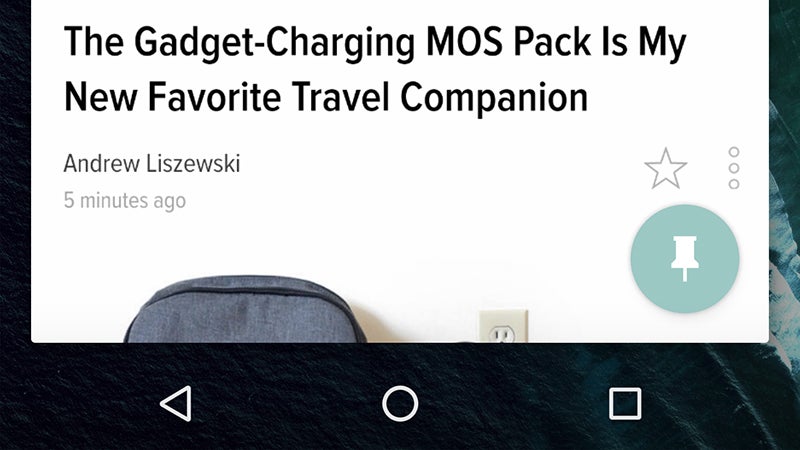
This one is a small upgrade, but based on our use of Nougat so far, it’s
really useful. Double-tap on the Overview (square) button to jump back
to the previous app, then double-tap again to return to the first app.
It makes switching between maps and music in the car much easier
Enjoy more battery life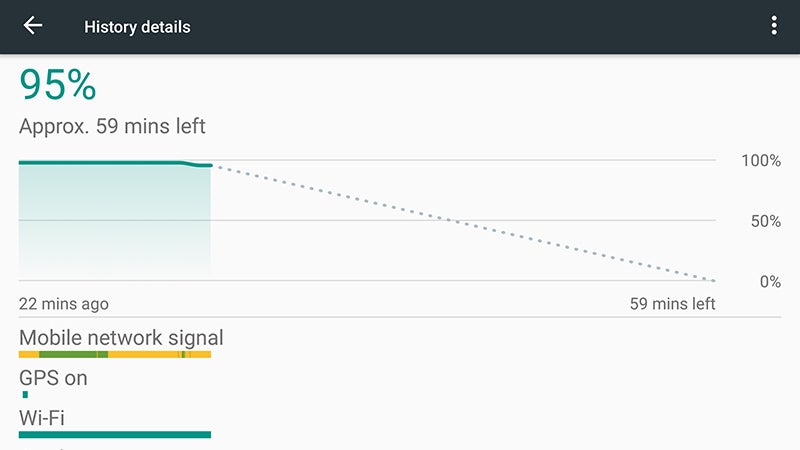
Doze was one of the flagship features of Marshmallow,
putting your phone and its apps into a low-power mode when it detects
your device is flat and still. Apps are told to check for updates and
alerts less often, extending the life of the battery.As before, you can exclude certain apps from Doze by going into Battery from the Settings app, opening up the overflow menu (via the three dots in the top right corner) and choosing Battery optimization.
See settings at a glance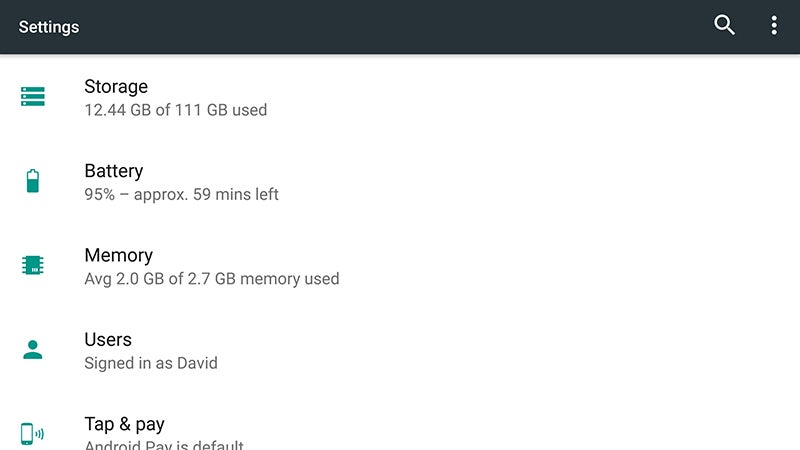
Android Nougat’s Settings page has been revamped, and now shows
important information right on the front screen, before you dive into
any of the menus. It’s another very small but useful tweak.There are also suggestions at the top for Android settings you might not be aware of, but these can be hidden pretty easily.
Customize the Quick Settings pane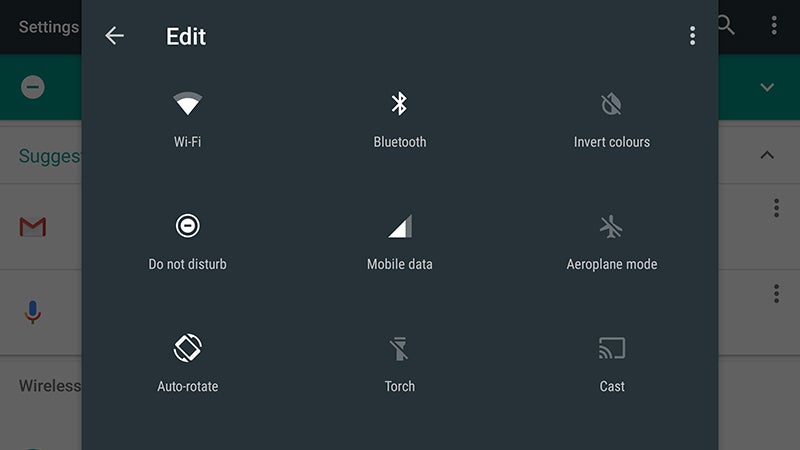
The Quick Settings pane is now a well-established part of the look of
stock Android, and version 7.0 of Google’s mobile OS gives you more
control than ever over its layout.You’ll notice some key settings are always shown at the top of the notifications pane too, so you can (for example) turn Do Not Disturb on and off quickly.
Show emergency information on the lock screen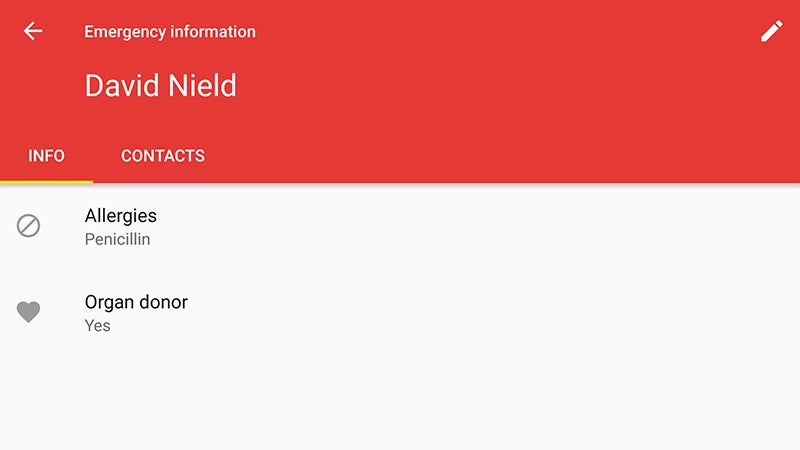
This has been available in iOS
for a while now and makes it into Android with Nougat. The idea is if
someone picks up your phone they know who to call in an emergency even
if they can’t guess your PIN code.The info you’ve left for other people to find can be accessed by anyone who comes across your phone by tapping Emergency under the lock screen dialer.
Quickly cut down on data use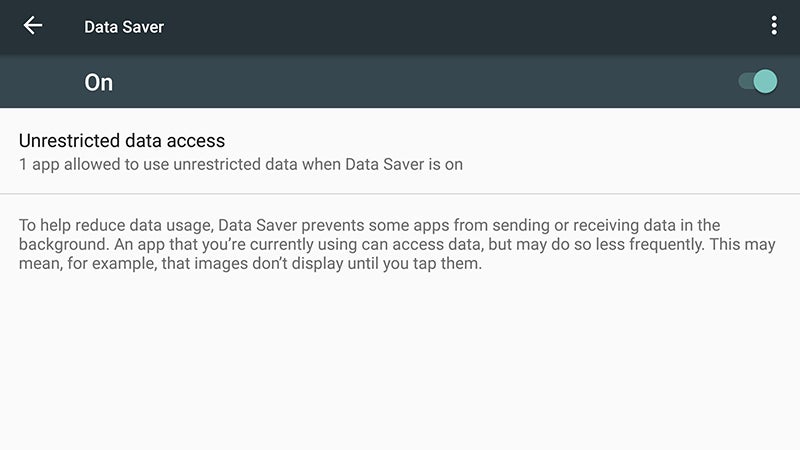
Android already had some pretty helpful data usage tools before this,
but Nougat brings with it a dedicated Data Saver option in the Data
usage menu in Settings.Enjoy smoother updates
One of the biggest changes brought in with Nougat is one you can’t really see: updates are now downloaded and installed in the background, so everything should be much more seamless. Google is promising more regular updates too.The full hassle-free upgrade experience is only available to new Nougat devices, but older Nexus handsets will apply updates “much faster” according to Google, and may not require a reboot every time.
Reply to notifications directly
Previous versions of Android had some quick actions under notification alerts, but Nougat goes one step further, letting you reply to incoming messages straight from the notification itself. In other words, you don’t have to jump in and out of the apps themselves.
Use more emoji in your conversations
There are now more emoji available in Android—72 more, to be
exact—taking the total to more than 1,500. If you’re still stuck for a
picture to use, you’ve only yourself to blame.Some of the new emoji added this time around include an avocado, a shark, and gold, silver, and bronze medals.
Take more control over notification priority

Not all notifications are equal in Android. Some stay pinned to the
top of the list, while others are always relegated to the bottom. You
can tweak these settings for particular apps in Nougat if you need to.Switch the controls to On and you can assign each app a level of priority: the levels are all explained on the opening screen. Level 5 apps, for example, are allowed to generate full-screen interruptions; Level 0 apps can’t show notifications at all.
To change an app’s level, press and hold on one of its notifications, or choose Apps from the Settings menu. Tap the A to take control rather than letting the app itself decide.
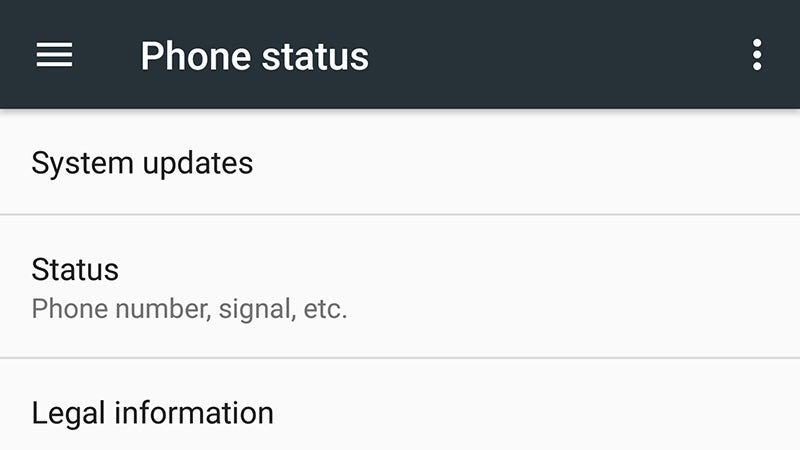
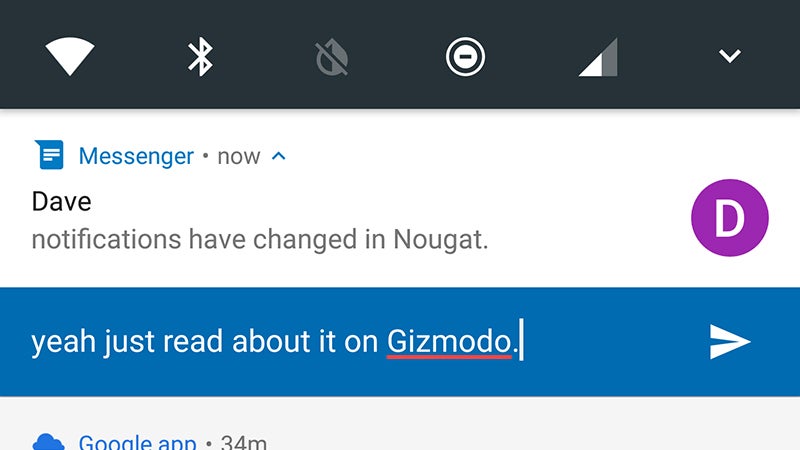

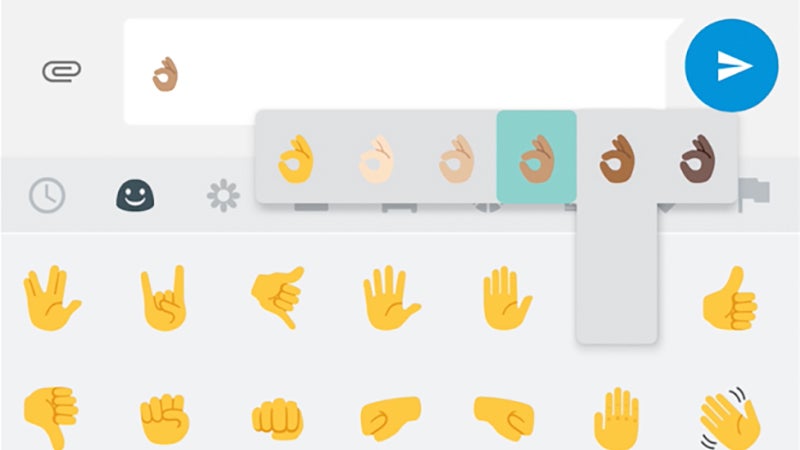


Comments
Post a Comment